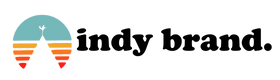Importing Inventory Move Data
This import allows you to move inventory from one location to another location.
Formatting the Data
You must create a CSV file formatted in a way that Fishbowl knows what to do with the data. This is easiest to do with a spreadsheet program.
Each row of data should look like this:
PartNumber, BeginLocation, Qty, EndLocation, Tracking-Expiration Date, Tracking-Lot Number, Tracking-Revision Level. Any additional tracking fields would follow the Tracking-Tracking name format.
There must be a header row detailing which columns have been specified so Fishbowl knows which columns were entered. If tracking is not applicable for a part the field can be left blank. The PartNumber column must be the first column listed, but all others may be in any order.
All fields will be one of two types:
- Text - A textual value. May contain any character, but if it contains a line break, comma or double quote, it must be wrapped with double quotes on both ends. If a field is wrapped, all text must be inside the double quotes. Double quotes in the text value must be doubled to import properly
- Numeric - A decimal number greater than or equal to zero.
CSV Fields Used to Import/Export Cycle Count Inventory Quantities
| Column Name | Type | Description |
| PartNumber | Text (70 chars) |
The part number to move. Required |
| BeginLocation | Text | The Location where the inventory is currently located. If you have Location Group tracking on and need to specify a location with a specific location group, prefix the Location name with the Location Group separating them with a "-" (dash) or the currently defined separator as defined in the Location module's Tools | Module Options. I.E. "Main-Stock 100". Required |
| Qty | Numeric | The quantity to move. Required |
| EndLocation | Text | The Location where the inventory is to be moved into. If you have Location Group tracking on and need to specify a location with a specific location group, prefix the Location name with the Location Group separating them with a "-" (dash) or the currently defined separator as defined in the Location module's Tools | Module Options. I.E. "Main-Stock 100". Required |
| Note | Text | A note to go with the move. Import only, not used in the export. |
| (See Description) | Text | The tracking information for the part. The name of the column is the name of the part tracking item prefixed by "Tracking-". (i.e. Tracking-Lot Number) If the part is not tracked by a particular tracking type the field can be left empty. |
If a part tracks serial numbers, then each serial number must be on their own line immediately following its parent line above. If a part tracks more than one type of serial number then you will need a serial number header immediately following its parent line. This header contains the names of the tracking items separated by commas. Then each serial number set must be on their own line following the header.
Format of the CSV file
In order to import your data, you must first export it to a comma separated values (CSV) text file. All major spreadsheet programs can export data in this format. If you do not know how to export your data to a CSV file, please refer to the documentation of your spreadsheet program.
When exporting to CSV format, make sure to verify the following:
- The data is formatted properly (see the first section)
- The file must contain column names in the first row, using the column names in the table above.
- Commas are used to separate fields
- Text values are surrounded by double quotes